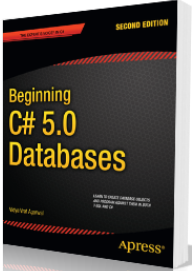Microsoft Visual Studio and .NET has its own UnitTest framework which is separate from the NUnit or other Automation Testing Frameworks.
First of all, let’s understand What is a Framework? Framework is an Architectural term and it means “Collection of Components”.
Code Example of Test Automation using Microsoft Visual Studio 2010
Business Logic which we want to test using Automation
I have a business logic which does some maths calculation and is available via a MathLibrary.dll
The source code of this MathLibrary business logic component is as shown below:
using System;
namespace MathLibrary
{
public class MathClass
{
public int Sum(int n1, int n2)
{
if(n1<=0 && n2<=0)
{
throw new ArgumentException(“No Zero or Negative are allowed”);
}
else
{
return n1 + n2;
}
}
}
As it’s a dll component so test coverage of this is very critical to make sure that business logic is intact and returning right results.
To do so, instead of relying on a Manual Test Process through a UI which will be very cumbersome and tedious to continuously test the sanity of business logic, we can choose to Automate this test process.
As you might have noticed, we have written the Sum function (in MathLibrary.dll) in a Test Driven, style I.e the parameters passed are also being validated for all the possible test scenarios:
1- If aregument is +ve and non-zero then return the sum of passed arguments.
2– If argument passed is 0 “zero” then throw an exception
3- if argument passed is -ve then throw an exception
How to approach Test Automation in general
Irrespective of what Unit Test tool and development technology you use Test process depends on two things.
1- Expected – Before we really perform a test our Test case tells us what to expect by this test case to verify success in case of a Sum taking two ints, we expect it to return exact result of adding two numbers.
2- Actual – When you perform the test what your result is.
If Expected meets the Actual then your Test Case is Passed, otherwise your Test Case is Failed
Hence we have to achieve Test Coverage for all the Test Cases in the above mentioned test scenarios.
To do so, we will use Microsoft Visual Studio 2008 or 2010 and then open a New Test Project as shown in the image below:
Now Once you will have this project Loaded, it will have a file UnitTest1.cs in it, this is the file you will be automating all the Test Cases for the MathLibrary.dll (our business logic) we have created.
In order to Automate the Test Cases in Microsoft Visual Studio using Unit Testing Framework, you need to understand few more things:
1- Test Automation Framework – Microsoft has its Unit Testing Framework implemented in a namespace which is Microsoft.VisualStudio.TestTools.UnitTesting
2- [TestMethod] attribute – This is the attribute which needs to be present on each method which will actually represent a TestCase.
3- Assert class – This class is part of Microsoft’s Unit Testing framework, and we can use this class to verify if our Actual and Expected are same or not etc.
As mentioned above for each and every Test Case we have to write Automation code.
Note: Before we start coding the Automated TestCases, don’t forget to add all the References,
WebReferences etc. which your Test infrastructure will use.
I have covered Four Test Cases for Sum Function in MathLibrary.dll
// Test Case#1: to verify if passed ints are returning Right Result
[TestMethod]
public void TestSumResultAreEqual()
{
MathLibrary.MathClass objMath = new MathClass();
Assert.AreEqual(24, objMath.Sum(12, 12));
}
// Test Case#2: to verify if passed ints are Not returning Right Result
[TestMethod]
public void TestSumResultAreNotEqual()
{
MathLibrary.MathClass objMath = new MathClass();
Assert.AreNotEqual(25, objMath.Sum(12, 12));
}
// Test Case#3: to verify if passed ints are actually Zero
[TestMethod]
public void TestSumThrowExceptionWhenZero()
{
MathLibrary.MathClass objMath = new MathClass();
try
{
objMath.Sum(0, 0);
}
catch (ArgumentException)
{
// logging code will go here
}
}
// Test Case#4: to verify if passed ints are actually Negative
[TestMethod]
public void TestSumThrowExceptionWhenNegative()
{
MathLibrary.MathClass objMath = new MathClass();
try
{
objMath.Sum(-123, -456);
}
catch (ArgumentException)
{
// logging code will go here
}
}
Once you have coded all the Test Cases to Test the functionality, its time to build the code and a TestProjectName.dll will be produced.
There are two ways to Test your automation code now:
1- Using Visual Studio IDE
Build and then Run the project within Visual Studio, you will see all the TestMethods being executed and showing Test Results as shown in the image below:
2- Using Visual Studio’s command promptOpen Visual Studio’s command prompt and navigate to the folder where the TestProjectName.dll is located
and then run this command:mstest /testcontainer:TestProjectName.dll
Summary: This article explained the aproach to Test Automagtion using Microsoft Visual Studio’s Unit Testing Framework. Some basic fundamentals about Framework, what is expected out of a test and how to automate a business logic in a .dll form. The same approach can be used to even automate a WebService component etc.
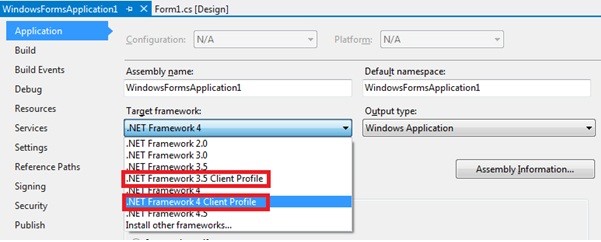


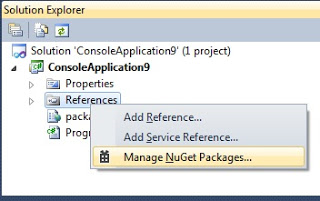
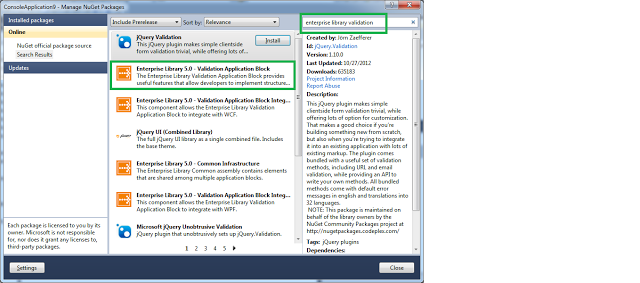
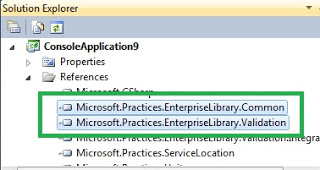












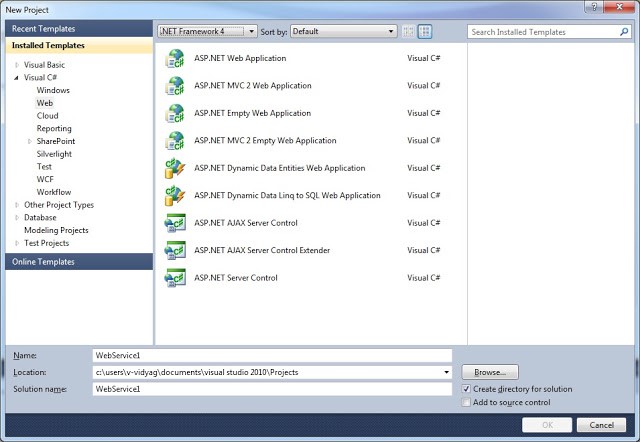




 I am a hands-on architect with proven 19+ years of experience in architecting, designing, and developing distributed software solutions for large enterprises. At Microsoft, as a Principal Software Engineering Manager, I own the Platform team. I see software development as a craft, and I am a big proponent of software architecture and clean code discipline-n-practices. I like to see the bigger picture and make a broader impact. I was also a Microsoft MVP for past 7 years on Visual Studio and Dev Technologies I can be reached at vidya_mct@yahoo.com or twitter @dotnetauthor
I am a hands-on architect with proven 19+ years of experience in architecting, designing, and developing distributed software solutions for large enterprises. At Microsoft, as a Principal Software Engineering Manager, I own the Platform team. I see software development as a craft, and I am a big proponent of software architecture and clean code discipline-n-practices. I like to see the bigger picture and make a broader impact. I was also a Microsoft MVP for past 7 years on Visual Studio and Dev Technologies I can be reached at vidya_mct@yahoo.com or twitter @dotnetauthor