Abstract
Account Management is related to Sign-in feature; which was first time introduced with Visual Studio 2013. This feature has been helpful by various means, but Visual Studio 2015 even extends this experience with some enhancements.
Introduction
Account Management turned out to be very helpful feature, here are some points:
- Associate a profile (e.g. web development, C# or general) and synchronize your settings with the development environment once you are logged in to another workstation.
- Ability to select graphic themes (Light, Dark, Blue) for appearance of IDE, code and code editor window.
- Take direct benefits of MSDN subscription associated with ID, used to Sign In to Visual Studio. For example unlocking Visual Studio or manage licenses associated with Visual Studio.
- Automatic login to TFS service account; if subscribed to this. TFS Service is a Microsoft cloud based version of TFS.
Synchronized Settings
Visual Studio 2013 and 2015 allows the users to choose which settings to synchronize. Let’s first understand which Visual Studio settings are candidate for Synchronization.
- Appearance I.e. Themes, Colors and Fonts.
- Environment Aliases
- Keyboard Shortcuts
- Startup
- Text Editor
Visual Studio 2013 Synchronized Settings will be as shown in the image below.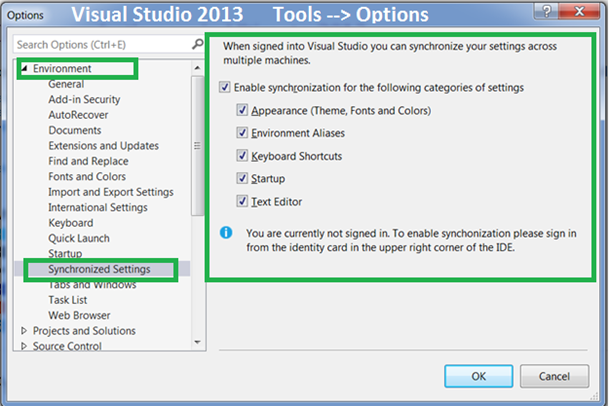
Visual Studio 2015 Synchronized Settings will be as shown in the image below.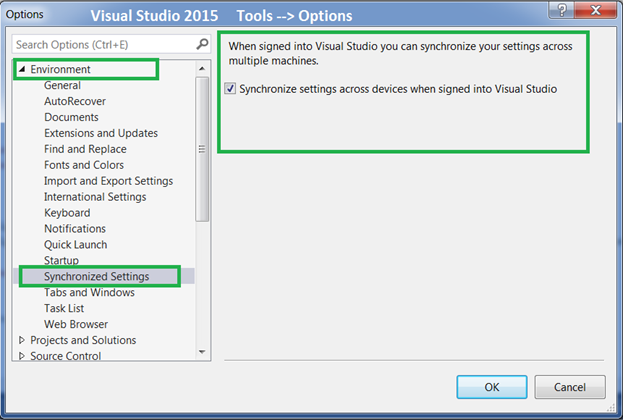
Account Management
In Visual Studio 2013 and 2015; Account Management comes into the picture as soon as you click on “Sign In” option on the Top-Right of your Visual Studio IDE as shown below.
Or Account Management settings can also be accessed via File –> Account Settings…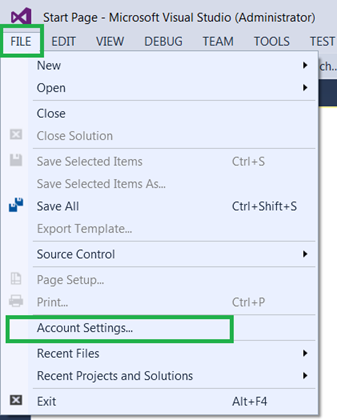
Improved Account Management with Visual Studio 2015
Microsoft has improvised Account Management experience for developers and made it better. The core change made in Visual Studio 2015 Account Management is the capability to store multiple accounts and have those listed and stored on that Account Setting page.
Immediate benefit for developers is the ability to log-in to Visual Studio with different associated accounts and work with different set of settings and projects.
Now question is what’s new in this; developers were able to this even with earlier version when it was introduced in Visual Studio 2013. Let’s see by diving deep into Account Settings.
Account Settings – Recap with Visual Studio 2013
When you Sign-in with Visual Studio 2013, your Account Settings page will open asking to Sign In.
After successful Sign-In Account Settings page will appear as follows.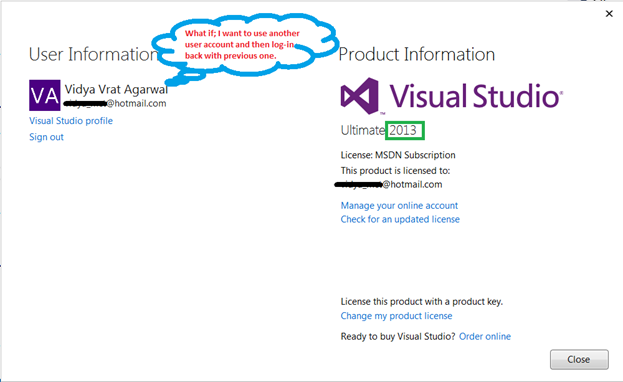
The very obvious issue here is related to developer productivity and a developer who switches between accounts, need to punch-in all different set of credentials repeatedly.
Enhancement to Account Settings in Visual Studio 2015
Visual Studio 2015 comes with an enhanced Account Management feature to enable developers to store multiple Sign-In credentials under Account Settings. Ideally, it would be productive to have multiple accounts registered and then switch easily from one account to another without re-punching all the credentials repeatedly.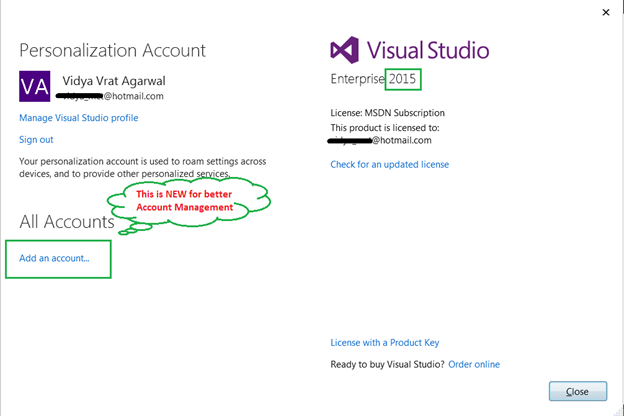
Adding New Account
Clicking on “Add an account…” will take you to Sign In dialog as shown below.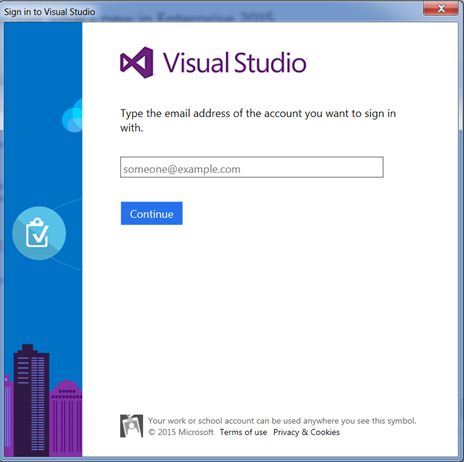
After Successful credential validation the Account Settings page will display the newly registered account under All Accounts.
This feature enables developers to have a centralized place to manage accounts and Synchronize settings across every registered Microsoft account.




 I am a hands-on architect with proven 19+ years of experience in architecting, designing, and developing distributed software solutions for large enterprises. At Microsoft, as a Principal Software Engineering Manager, I own the Platform team. I see software development as a craft, and I am a big proponent of software architecture and clean code discipline-n-practices. I like to see the bigger picture and make a broader impact. I was also a Microsoft MVP for past 7 years on Visual Studio and Dev Technologies I can be reached at vidya_mct@yahoo.com or twitter @dotnetauthor
I am a hands-on architect with proven 19+ years of experience in architecting, designing, and developing distributed software solutions for large enterprises. At Microsoft, as a Principal Software Engineering Manager, I own the Platform team. I see software development as a craft, and I am a big proponent of software architecture and clean code discipline-n-practices. I like to see the bigger picture and make a broader impact. I was also a Microsoft MVP for past 7 years on Visual Studio and Dev Technologies I can be reached at vidya_mct@yahoo.com or twitter @dotnetauthor



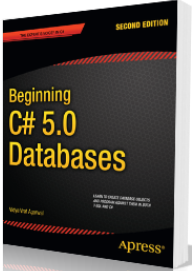
Leave a Reply